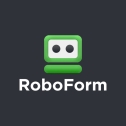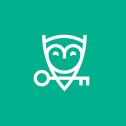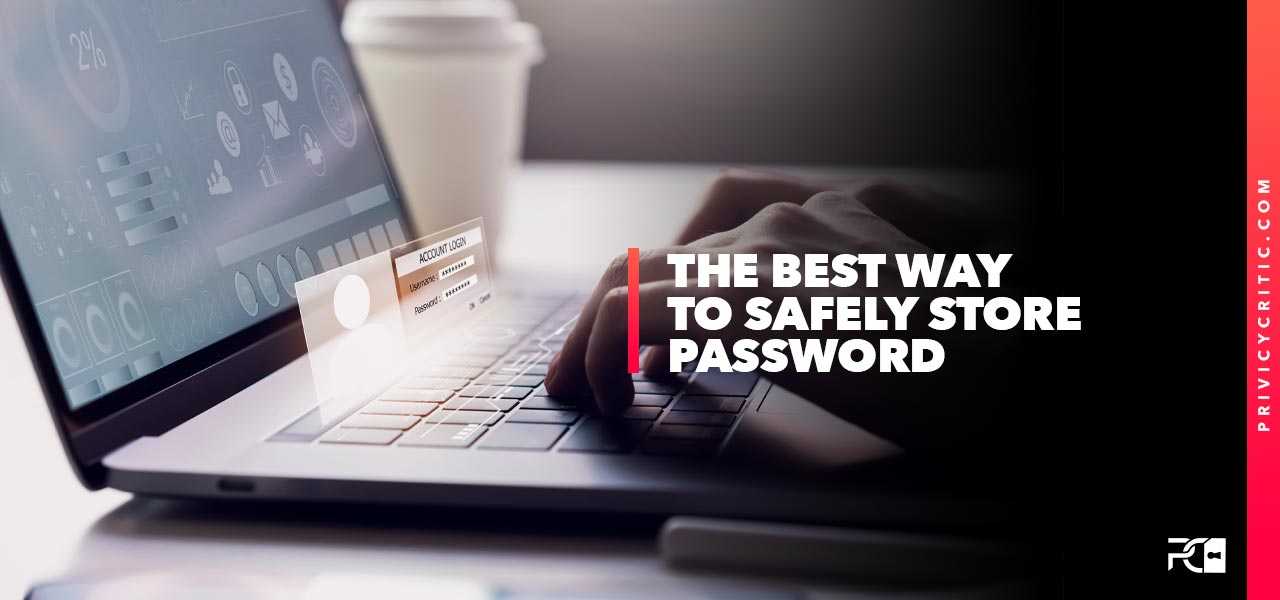
Should I consider using a password manager? What are the recommended methods for securely storing passwords? Just like you, we understand the challenges of managing and safeguarding passwords. In this article, we will discuss the most effective strategies for organizing and securing passwords.
This article was last updated on 26 November 2025
What is the best way to manage passwords?
You have a dozen or more strong passwords. So, where’s the best place to store passwords? And the best way to keep passwords organized? Maybe you’re a kind of Rain Man and you’ve got them all in your head. But for us who aren’t gifted with a premium memory, it just won’t do. And the critical question is: How to remember your password? Let’s now see where to keep passwords and how to keep passwords safe.
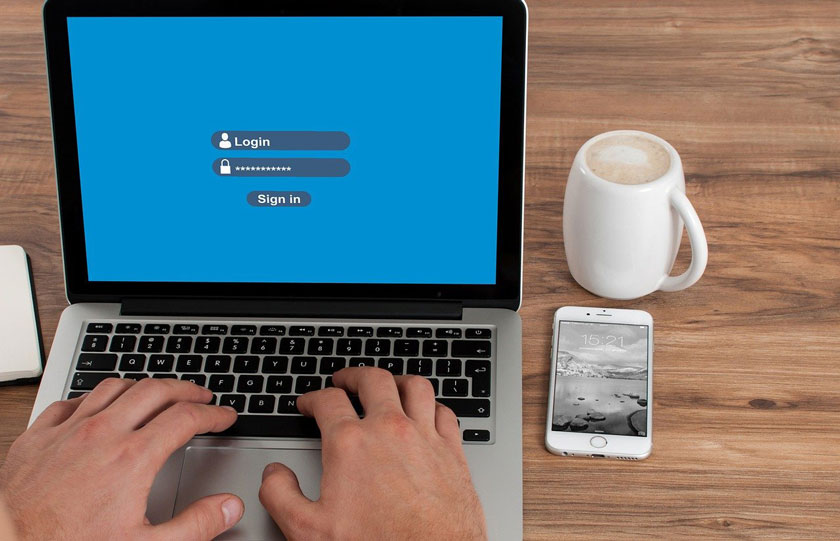
Best way to keep passwords organized: Everykey
We would recommend you to use a dongle with connectivity features, like Everykey. This piece of hardware is the safest way to store passwords.
Indeed, it does everything that a password management software does, and more. Because it’s equipped with Bluetooth technology. So you just have to carry the device with you to automatically log in and out of your:
- Devices (phone, laptop, tablet)
- Website sessions
- Car doors
- House doors
- All other access-controlled devices
But is it risky to have a wireless connection to your devices, car and house doors? I mean, a hacker could intercept the signal and steal your passwords. Fortunately, you’re safe on this side. Because Everykey equipped the dongles with spoof protection.
So it’s impossible for hackers to launch an attack and steal your passwords.
Furthermore, Everykey provides almost impenetrable password security, using military-grade encryption. And it’s almost impossible to break – the NSA implemented this technology to protect top-secret documents… So if you wonder how to keep your password safe, then buy it now.
So how does Everykey work?
First, it will generate random, unique and highly secure passwords on demand. Second, it will lock and unlock your devices based on your proximity. Third, it will log you in and out of your password-protected online accounts.
Also, if you ever lose your device, you can freeze it remotely from the app!
PROS
- Best way to store passwords
- Proximity connection
- User-friendly
CONS
- Battery-powered
- One extra device in your pocket
Use a password management software
If you really want to take password protection seriously, you need to learn how to securely store passwords with specialized software.
Some companies have developed apps to help you manage your passwords. While some of them are free, I’d recommend checking reviews before selecting a free password manager. Because if you’re not paying for it, you’re the product!
Here’s a list of some of the best software we found:
Most of them offer password generation, password auto-fill, and sync with your other devices. And some even have more advanced features to share login credentials safely with other people for example. Or even a method to transfer your logins to a trusted person in the event of your death or incapacity! Because these are cases we should be prepared for.
Finally, with this solution, you can manage non-web-related passwords as well. So, you can have all your passwords in the same app. Therefore, it’s almost the best way to keep passwords organized.
PROS
- Convenient, no need to copy/paste credentials on websites
- Comfortable and works with all devices
- Hard to break the software password protection
CONS
- Risk of people being able to connect when using your device
Save passwords in your browser
These days, most browsers offer this feature: When you sign in to a website, you have a notification asking if you want to save your credentials in your browser. If you click yes, your credentials will be stored in the browser.
And they’ll be password protected (by the system password).
Another option is to install a plugin or an extension to add this functionality to your browser. And it will work exactly the same. The advantage of the browser password management tool is that it can be synced in the cloud. So if you use the same browser on all your devices, you’ll be able to get your passwords on all of them.
If you plan to use your browser’s integrated password keeper, make sure your device is password protected. Otherwise, anyone using your device will be able to sign in with your credentials on the websites.
While it looks like the best way to keep passwords organized, it’s not the safest way to store passwords. Indeed, those password managers can be exploited with certain scripts, as a way to track your activity from site to site. I’d recommend Everykey or Password Boss.
PROS
- Convenient, no need to copy/paste credentials on websites
- Comfortable and works with all devices where the browser is installed
- Hard to break the system password protection
CONS
- Risk of online tracking
- Risk of people being able to connect when using your device
- Doesn’t work with other software installed on your device (only for web-based services)
Keep track of passwords in Excel
Why not use a spreadsheet to store your credentials? Or even a word processor? Most of us have this kind of software on our computer already, either with Microsoft Office or their competitors. So there are no additional costs involved.
And this may be the best way to keep passwords organized for you.
To use Excel as a password keeper, you have 2 solutions:
- Download a template file from the web
- Create your own file
You can save some time by using a template or you can customize your file the way you want. But what you must do is secure this file by locking it with a separate password. Because how useful would a password file be if anyone could find it and open it, right?
Also, you may want to store your new password login the cloud (Dropbox, Drive, etc.). While that is convenient for access to the file from different devices, it’s a bit risky. Maybe you should think about additional encryption before uploading it.
Finally, don’t name your file with an obvious title like passwords or password-keeper… Because otherwise, hackers won’t even have to wonder where to look at.
I love Excel and I’ve been using it for years. But for my passwords, I’d rather use Everykey or Password Boss.
PROS
- Convenient to copy/paste credentials on websites
- Hard to find and break Excel password protection
CONS
- Not convenient for mobile devices
- Risk of exposing sensitive information to people around you
- Passwords may still be in the clipboard after use, so retrievable if device hacked
Write them down
It’s a bit old school, but it could be the best way to keep passwords organized… Experts even recommend this solution for your private keys when you’re storing cryptocurrency.
While it obviously won’t work with hundreds of passwords, you can envisage using this method if you have less than ten. And if you’re determined to use the paper form, make sure you follow these three guidelines:
- Use a safe. And avoid sticky notes anywhere near your work area! Because they’re visible and could fly away…
- Don’t keep login credentials (email/username and password) in the same place. But store emails and usernames in one sport. And passwords in another.
- If possible, don’t write the credentials themselves. But use hints that will help you to remember what the codes are, without actually displaying them anywhere.
PROS
- Cold storage – impossible to hack
- Hard to find and steal
CONS
- Not convenient for any device
- Need to change all your passwords if you lose the paper
- Risk of exposing sensitive information to people around you
DO NOT USE ONE PASSWORD FOR EVERYTHING!
Because using only one password for all your accounts is definitely the worst idea ever. Combine this with using the same email address and you have the perfect setup to a digital nightmare.
So what are the risks of using only one password for everything? If we have to mention only one, then it’s identity theft. Indeed, when hackers get your email address and password, they can log in EVERYWHERE. So imagine people getting access to your:
- Email account, where they could
- Find your personal details for all the websites you’ve registered to
- Steal your sensitive data
- Change your password and ask for a ransom to get it back
- Delete your messages
- Impersonate you to scam your contacts
- etc.
- Social media accounts
- Bank accounts
- Online crypto-wallets
- etc.
You’d be naked and exposed, without much leverage to fix things easily.
Don’t think it’s hard to get your email address and password. Because your email address is public and is certainly displayed somewhere. Also, your password may have even been compromised during a data breach.
How to generate strong passwords?
No matter the best way to keep passwords organized, you need to learn about password generation. First of all, you need to generate strong and hard to guess passwords.
There’s an expert who created guidelines to create secure passwords, back in 2003.
While I’m sure you’ve never heard of Bill Blurr, you must have encountered his set of rules when filling in a password online. And I’m almost also pretty sure you’ve found it hard to create a password the website would accept.
You would have to fulfill all the conditions:
- Have over X number of characters
- Include:
- Lowercase letters
- Uppercase letters
- Numbers
- Special characters
Finally, when you were done, the system would tell you’d have to change it after a certain amount of time or connections…
Fortunately, this vision of password generation is slowly coming to an end.
And the National Institute of Standards and Technology (NIST), where Mr. Blurr was working, revised the guidelines. Their latest finding is that you need a long password, but that can be easy to remember. And they also recommend using four random common words, like “vpn security privacy protection.” It’s easier to remember for humans. And the longer it is, the harder it is to guess for computers.
While you can spend time creating a password, you can also ask a software or a device to automatically generate one. This feature is readily available on most devices.
Enable multi-factor authentication
Despite your best efforts, your login credentials may end up online.
And the last resort to prevent hackers from logging into your accounts is by enabling two-factor authentication: 2FA. So what is this 2FA thing? It’s a method of confirming a user’s identity where a user needs to present 2 pieces of evidence (or factors) to be granted access. And the pieces can be something the user:
- Knows (username, password)
- Possesses (security token)
- Is (fingerprint, face recognition)
Nowadays, most web services offer two-factor authentication. And when enabled, you’ll need to use your login credentials and a one-time password (OTP) to log in. You can get this OTP either via an SMS on your phone, or with an authenticator app. And this is my preferred method because it works at all times, even when your phone isn’t connected to the network.
Basically, you synchronize the app with the website. And the app generates a 6 digit number dynamically, which expires after a few seconds. Then, you need to enter that code on the website before it expires to get access. Nobody can log in without the correct OTP, even if the person has successfully stolen your login credentials.
Conclusion on how to store passwords safely
In today’s ultra-connected world, you must learn how to keep your password safe. Because the more sites you register to, the higher is the risk that your password will leak. And if you only use one password, a hacker could access all your accounts.
As a result, you need to find the best way to keep passwords organized. And make sure your passwords are protected and easy to access. While several solutions are available, they aren’t all secure and convenient.
Sure you could keep them all on a piece of paper. But it’s not convenient.
You’d better use the technologies available on the market today.
Should you need a password saver software, you can find many free or paid solutions online, like Password Boss. However, I’d recommend taking a look at Everykey, which proves as secure and much more convenient. And it’s, without doubt, the best way to save passwords and to recall them at will.
Finally, now you know how to keep track of passwords. And you have no more excuse to keep your eyes closed from what’s best for you. So do yourself a favor and use a secure password manager from now on!
This was my guide: the Best way to keep passwords organized: How to store passwords safely? Stay tuned for more articles coming soon.