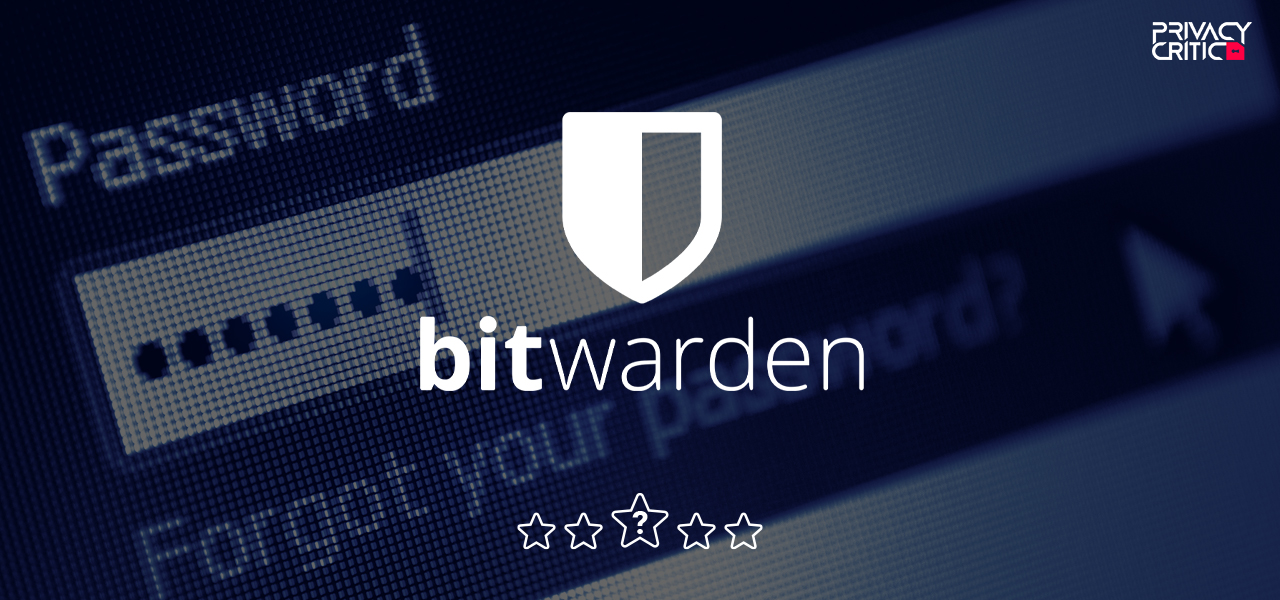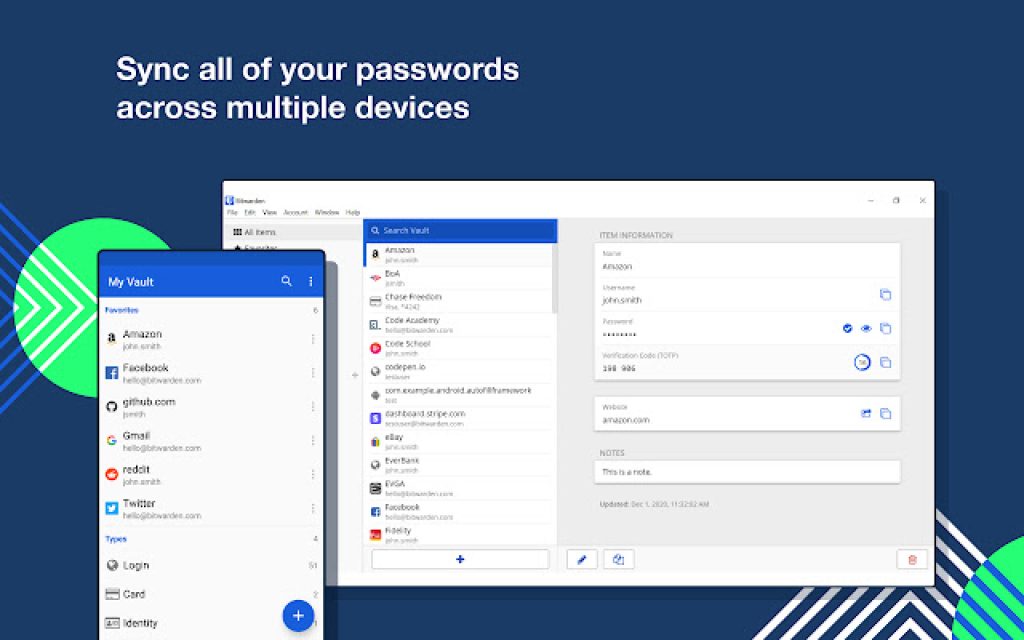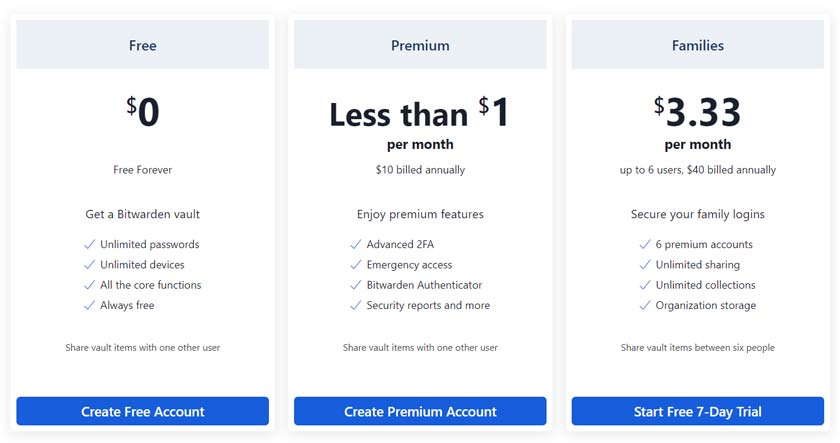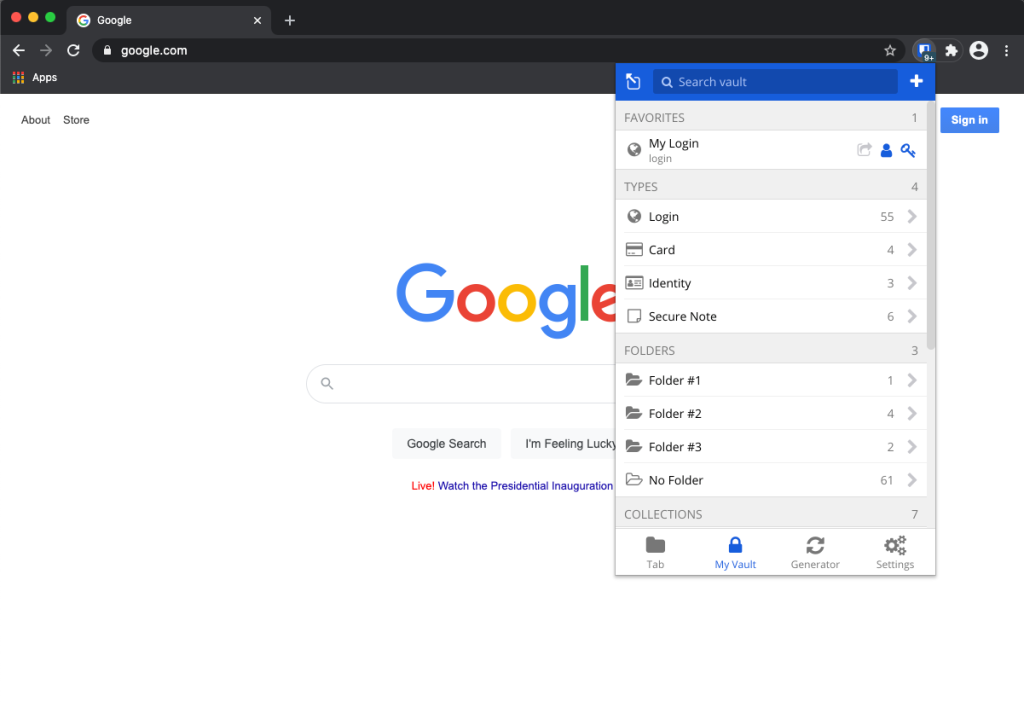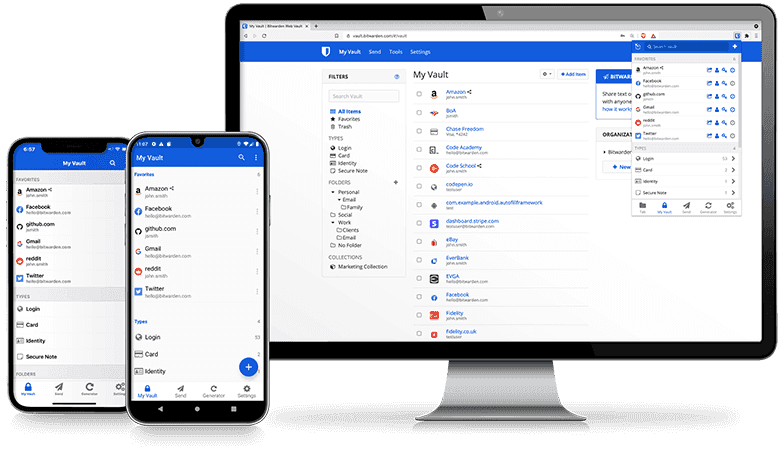Quite a number of password managers come with unnecessary limitations that make their subscribers move up to a paid tier. This isn’t the case with Bitwarden. It is an open-source password manager that doesn’t restrict free users from syncing their password vaults across various devices nor prevent them from adding too many entries. It also helps that the paid version of Bitwarden is affordable.
In this Bitwarden review, we will discover all there is to this password manager. We will conduct a Bitwarden security review, Bitwarden premium review, and a general review of Bitwarden features. Read on and learn more about Bitwarden.
Bitwarden is a secure and easy-to-use password manager and digital vault. With Bitwarden, you can log in to websites and apps without typing your password.
This article was last updated on 1 July 2025
Overview
Before starting off this Bit warden review, we need to highlight the overview of this password manager. Biwarden was created in 2016 and initially released for Android and iOS devices, browser extensions for Opera and Chrome, and a web vault. The company then released the browser extension for Firefox in February 2017. It was also in 2017 that Bitwarden also released an additional replacement password manager. In 2018, Bitwarden created a standalone desktop application for Windows, Linux, and macOS.
In this review of Bitwarden, we discover that Bitwarden is a company that envisions a world where nobody ever gets hacked, however, that is only possible when everyone works together. With that in mind, the worldwide Bitwarden community shapes the company’s mission to empower organizations teams, and individuals to safely manage their sensitive information online. The company has transparency, inclusion, and responsibility at the core of its values and aims to strive for excellence by ensuring it can deliver security solutions that just about anyone can use and trust.
Explore the advantages of **Bitwarden** by clicking on the mentioned link.
Pricing
In this section of the Bitwarden password manager review, we will discuss the prices and plans offered by this password manager. At the moment, you can get 3 tiers of consumer plans: Free, Premium, and Family.
During the review of Bitwarden, we discovered that the Free plan doesn’t place any limits on the number of vault items you can sync across devices. you also get features such as credential sharing, password generation, and the option to self-host. You don’t get this type of freedom and perks with other free password managers.
The Premium tier costs $10 per year and you get features such as password vault reporting and analysis, enhanced multi-factor authentication methods, 1GB of encrypted storage for files, file-sharing abilities, and the ability to log into websites that require TOTP or time-based one-time password authentication. Furthermore, if you require additional storage, you can purchase an extra GB for $4 per year.
The next plan is the Family Organisation tier which costs $40 per year. With this plan, users get 6 Premium licenses, the option to use the Organisations sharing tool, and priority customer support.
Bitwarden also provides services to business customers with the ability to select between 3 plans: Free Organisation, Teams Organisation which costs $3 per user every month, and Enterprise Organistion which costs $5 per user every month.
The great thing about Bitwarden password manager review is regardless of the plan you select, you have native apps to select from on Windows, iOS, Android, and Linux. You simply are not limited to a particular platform.
Characteristics
Values
Multi-login
Up to ∞ simultaneous connections
OS
Windows, macOS, Linux, Android, iOS
Money-back guarantee?
Up to 30 days
Encryptions
N/A
Starting from
Free version?
Yes but limited features available
Security
When it comes to encryption, Bitwarden uses the top-of-the-line 256 AES encryption to protect your data. This ensures that your information is completely indecipherable to anyone that doesn’t have a supercomputer. This is the highest level of encryption available and it means that your information is protected even if there is a data breach. Your data cannot be accessed without a cipher key.
Bitwarden also utilizes a zero-knowledge architecture which is a technique called salted hashing. What this means is that your master password is transformed into an indecipherable hash before it is then sent to the servers at Bitwarden.
This simply means that Bitwarden gets a serios of random numbers and letters, rather than your master password and email addresses. All of this information is then hashed again before it gets saved onto the database. The one-way hashing is utilized every moment you log on ensuring that not only is your personal data scrambled, but has changed every single session.
In terms of security, Bitwarden also provides its users the ability to host their own servers. This ensures that they can maintain full control over their data. Furthermore, when an organization self-hosts, they eliminate the chances of being part of a major data breach. All corporate information is stored off-site. Self-hosting also means that users have a bit more control over customization. For added security, users can enjoy a 2FA or Two Factor Authentication which increases the level of security on the account. This simply means that even if someone was able to guess the master password, they will require the authentication code to access the account.
Users can also have secure backup and sync which ensures the data on the cloud is completely encrypted.
Explore the advantages of **Bitwarden** by clicking on the mentioned link.
Getting started
Just like most password managers, the first thing you have to do is to create an account. This means entering your email and creating a strong master password. Your password is then rated by Bitwarden to be strong, good, or weak, and if it doesn’t meet the use of different characters and minimum length, then you will have to redo the entire process.
Furthermore, Bitwarden lets you move from another password manager. To achieve this process, you will need the web vault extension. With this extension, you can import passwords from RoboForm, Keeper, Dashlane, and other password managers. Bitwarden also lets you import passwords that have been saved on your browser.
There are 3 options to export your vault using Bitwarden: CSV, JSON (encrypted), and JSON. The encryption option is a new one that utilizes the same encryption as your vault, so you only need one key to decrypt it after importing it which of one of the Bitwarden opinions you discover in this review Bitwarden.
Features
In this features section of the Bitwarden free review, we will highlight the features available on this password manager. For one, Bitwarden provides an all-around experience with desktop, browser, and web interfaces. You can use any of these interfaces to create and edit vault entries, however, the functionality you get on the web interface is limited.
If you want to run security reports, import passwords, and create multi-factor authentication, you will need to use the web app. Nevertheless, you can share items from just about any platform. However, you should note that you are limited on the desktop app.
Furthermore, Bitwarden lest you add credit cards, identities, and notes to the vault. Adding all of these items are extremely easy and Bitwarden also supports custom fields such as Boolean, hidden, or text. You can use Bitwarden to fill out web forms.
No password manager is complete without a password generator and that isn’t any different for Bitwarden. With this application, you can generate passwords that come with uppers and lowercase letters and digits; however, you cannot create special characters by default. You will need to check the box to add special characters.
Bitwarden lets you create 6 reports: Exposed passwords, weak passwords, unsecured websites, reused passwords, Data breaches, and inactive 2FA. Exposed password reports are those that have been discovered in known data breaches, while weak and reused passwords are self-explanatory. Bitwarden review also highlights any URLS that lack the SSL/TLS encryption as unsecured.
Usability
Usability is somewhat simple thanks to the barebones interface we encountered on this Bitwarden password manager review. Accomplishing basic tasks is quite easy, so much so that even a first-time password manager user will have no problem using it. Accomplishing simple tasks is seamless, however, users coming from more personal learning password managers will find Bitwarden a bit too utilitarian.
Compatibility
When it comes to compatibility, Bitwarden is compatible with a host of browsers and operating systems. This makes it quite convenient for anyone that requires a password manager. You can use Safari, Opera, Edge, Chrome, and Firefox. Users that require a password manager or their mobile devices or even a desktop can use Bitwarden on Linux, iOS, Android, Windows, and macOS.
Customer Service
Customer service is easy as there are a plethora of channels users can contact customer service. There is a Help Centre that customers can use to get documentation on how to use Bitwarden. There are also Community Forums that discuss product features with product developers and other users. For businesses, there is a Business Sales Questions which help businesses with trials, MSP inquiries, questions, and demos of the Team or Enterprise plans.
Asides from that Bitwarden lets users contact them via various social media platforms and email providing a fast and easy way for users to have their inquiries answered.
Explore the advantages of **Bitwarden** by clicking on the mentioned link.
Comparisons/alternatives
There are other password managers that offer free and paid plans, however, most of them tend to have limited free plans and paid tiers that are usually expensive. LastPass, for instance, has a Free, Premium $36 annually, and Families $48 annually. LastPass Free can be compared to Bitwarden’s free edition in the sense that it doesn’t have any limitation on the number of passwords you can save.
The premium plan gets rid of the device-syncing limitation plus adds more ways to share, 1GB of cloud storage, and other advanced features.
NordPass has a similar lineup of plans, however, the limitations of the free plan are different. You can store an unlimited number of passwords, however, you cannot sign on more than one device with the same account. You will need to pay for the Premium tier which costs slightly more than what you get in Bitwarden. However, the NordPass Family account provides you with 5 Premium accounts.
Other password managers tend to charge a little bit more for their Premium plans compared to Bitwarden’s $10 per year plan. For example, Keepass charges $34.99 per year while 1Password charges $35.88 per year.
Conclusion
One major issue we discovered during this Bitwarden password manager review is that the Premium plans do not provide default encrypted storage. It can also have issues automatically catching and entering credentials on certain pages. Nonetheless, Bitwarden is a great choice for those that want a free password manager. We also include Bitwarden pros and cons in this Bitwarden password manager review.